|
AQVOX audiophile ASIO software for USB DACs
Better soundquality through better software, improve your computers audio stream!

The AQVOX ASIO USB Software for Win2000/ XP, VISTA , is a MUST TRY OUT for
every owner of a USB DAC or other audio device with a USB-input like eg. Amp or CD-player.
The price/improvement ratio is simply outstanding, try it out NOW.
In some seconds the demo-software is installed and the huge improvement in soundquality i.e. more open and transparent sound, with better dynamics and more defined low-end can instantly be heard. Sure a good hifi set and audiophile music-material is essential.
For playing the Top10 over cheap-speakers this software is not needed, because no improvement will be heard.
Download the free trial version now. It is a full version except a short disturbing signal every 60 seconds.
This signal disappears if you to buy the activation-key for the full-version.
(just try it out, if the USB-chip is not copmpatible the install process simply stops after checking)
!! Attention - zB. Music player like Foobar or Winamp require ASIO Plugins,
they need to be installed, or no commication with Hardware ASIO drivers. Instruction.
Download here the 32bit version for Windows 2000, XP, Vista, Win7
Download here the 64bit Version for Windows 2000, XP, Vista, Win7
To obtain your personal activation code for the full-version, please use this orderform
____________________________________________________________________________________________________
Installation help for ASIO driver to improve audioquality of PC´s / Notebooks:
By far not as good soundquality as the AQVOX USB ASIO driver but better than nothing:
- Foobar depending on OS, with Foobar´s own ASIO plugin and ASIO4ALL
- Winamp
with ASIO plugin and ASIO4ALL
- iTunes depending
on OS, with ASIO
Here
some hints for ripping / grabbing / storage of digital audiofiles
from CD´s DVD´s
and further info regarding the theme
computer or PC audio www.aqvox.de/tech.html
1. For users who have problems with this USB ASIO driver installation
instruction, we recommend the new AQVOX ASIO-driver software.
2. The installation of the free drivers/compressors requires PC-users
with little experience.
ASIO (Audio Stream Input/Output) is a protocol for low-latency
digital audio specified by
Steinberg.
It provides a direct interface between your music software and
the USB 2 D/A, bypassing the resampling audio mixing software
of your Windows operating system. ASIO is the high-end solution
for transferring bit-exact audio data from your PC to the AQVOX
DAC.In MS Windows, for
example, the audio stream transferred by the K-Mixer
(click here) (mixing software implemented in the operating
system's kernel) may not be bit-exact; it is often resampled because
the K-Mixer can only process audio-streams that have the same
format (48kHz/16-bit). And the resampling process worsens the
audio quality. The windows plugins like Volume, Balance etc..
are only working with 48kHz music signals. Here an example on
how windows processes the audiostream: input signal CD 44.1kHz,
upsampled to 48kHz for the windows plugins, then downsampled to
the origin 44.1kHz. Even if plugins like volume are set to maximum
level, the resampling process takes place.
Even if the output is bit exact, the resampling algorithms may
induce jitter resp. signal alterations.Better: when
listening without ASIO, turn the volume in K-Mixer to maximum
and adjust volume in your hifi set!
Volumechanges done in Computers or HiFi devices, based on changes
of the digital Audiosignals, resulting always in loss of dynamics.The K-Mixer resampling
algorithm has a negative impact on the sound quality across the
whole acoustic bandwidth and dynamic spectrum:* Reduced room information
(transients, ambience, depth)
* Loss in fine dynamics
* Loss in precision
* Inferior definition and depth of bass
* Reduced transparenceAn ASIO driver bypasses
the K-Mixer, this "audiophile evil". When audio
output is routed through the ASIO driver, Windows can no longer
manipulate it. For example, you can no longer change the volume
in the audio player software or in Windows.Note that not all listeners
find a striking difference between audio output via ASIO and the
K-Mixer. Other important factors in perceiving audible differences
are:* The quality of the
audio source
* Other equipment in your Hi-Fi setup, e.g., amplifier/speakers
* Individual ear training and hearing capabilities
* Individual audio "taste" and listening preferences
However,
AQVOX strongly recommends ASIO for top-grade audio reproduction
for audiophiles
and Pro-audio users.
OVERVIEW enabling audio output via ASIO from your PC to the USB DAC involves
the following steps:
1. Updating your USB chipset drivers.
2. Downloading, installing and configuring ASIO4ALL.
3. Download, install, and configure the appropriate ASIO
output plug-in for your music playback software.
Installation and configuration help for ASIO support is provided
for two music playback software titles: WinAMP (www.winamp.com)
and foobar2000 (http://www.foobar2000.com).
1. Updating your USB chipset drivers.
Because obsolete USB drivers are often the source of errors and
malfunctions, we strongly recommend that you keep your motherboard
drivers up-to-date. Contact your PC manufacturer for the latest
drivers. Alternatively, you may want to search one of several
online resources, such as <<http://www.treiberupdate.de/treiber-download/treiber-Mainboard/Motherboard-xp-0.html>>.
2. Installing and configuring ASIO4ALL.
ASIO4ALL provides system-level ASIO support on your PC. It also
allows soundcards that provide ASIO output to transfer audio data
from your PC, via Toslink or COAX connection, to the AQVOX USB
DAC.
Download the executable from http://www.asio4all.de. After installing
the software and rebooting your computer, launch the program,
the ASIO4ALL Control Panel:
ASIO WINAMP
Installation instruction
Here we explain the audio-output via ASIO and WINAMP
to our USB DAC ( also works with COAX or TOSlink):
(ASIO4ALL enables also other soundcards the audio-output
via ASIO to send music per COAX or TOSlink to the AQVOX DA converters.)
(please keep your Mainboard drivers updated. Download USB
Chipset drivers from PC manufacturer! old USB driver= source of
errors)
Here
driver-update1. Installation
ASIO4ALL
Download the executable .exe file from www.ASIO4ALL.de
and save on desktop. Start with doubleclick and install in
default dirctory (C:\Programme\ASIO4ALL v2) the small 350kb
programm. After installation you find on your desktop a link to
the ASIO4ALL manual (pdf format) and the ASIO4ALL control-panel.
Now restart your PC.
To select ASIO4ALL as audio-driver, this must be done in Winamp
or Foobar and NOT in the windows system settings. All setting
recommendations for ASIO4ALL are optimized for audio-reproduction
and not for latency optimizations intended for misicprocuction
equipment like Keyboards, Sequenzers etc. .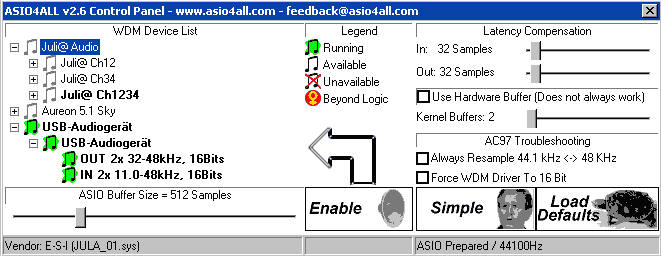
Picture
1For the best performance,
there may be only one active device in the WDM Device List (with
the status "Running", highlighted in green).
To activate your AQVOX USB DAC, follow these steps:
a. Make sure the device is connected to your PC, then turn it
on. The ASIO4ALL Control Panel should list it as "USB Audio
Device".
b. Select the device in the list and click "Enable".
c. If there is another active audio device in the list, select
it, then click "Disable".
d. Click "Exit" to close the ASIO4ALL Control Panel.3. Downloading and installing the appropriate ASIO output
plug-in for your music playback software.
These instructions apply to users of Winamp (http://www.winamp.com)
or foobar2000 (http://www.foobar2000.com).Recommended plug-ins for Winamp and foobar2000 can be found at
http://otachan.com. Because the plug-ins are archived in 7-Zip
(*.7z) format, you may need to download and install the 7-Zip
file archiver from http://www.7-zip.org.* FOR WINAMP - Download this file <<http://otachan.com/out_asio(dll)_063.7z>>,
then extract the contents to your Winamp \plugins directory (e.g.,
C:\Program Files\Winamp\plugins).* FOR foobar2000 - Download this file <<???>>, then
extract the contents to your foobar2000 \components directory
(e.g., C:\Program Files\foobar2000\components).Now you must configure your music software.CONFIGURING WINAMP
After completing steps 1-3 above, configure Winamp by following
these steps:a. In Winamp, click "Options" > "Preferences".
b. Under "Plug-ins" at the left, select "Output"
to display available output plug-ins. At the right, double-click
"ASIO output plug-in" to display the plug-in settings.
c. In the plug-in settings, from the "Device" drop-down
menu, select "ASIO4ALL v2".
d. Make sure the "Sample rate" selection is 44100 Hz.
This is the normal rate for CDs and MP3s.
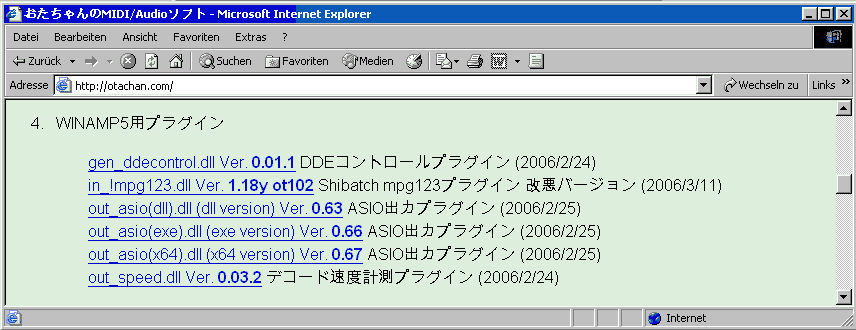
Picture
2 The downloaded files
are compressed in 7z format (similar to ZIP). The file contains
several files and directories, but we have to extract just one
file.Unpack
files in .7z ZIP format with 7-ZIP locate the file "out_asio(dll).dll"
(finde the file in directory \bin\normal\out_asio(dll).dll) extract
into directory "C:\Programme\winamp\plugins"
Alternatively
the file ASIO out DLL is here available.4. configure WINAMP
for ASIO
In WINAMP click under OPTIONS on PREFERENCES (STRG+P). There
under Plug-Ins in Output all output options are listed..
Doubleclick on ASIO output and select ASIO4ALL from the DEVICE
pull down menue.
ATTENTION, the Sample rate must be set to 44100 Hz . That is regulary
the default rate of CD´s, MP3, FLAC etc...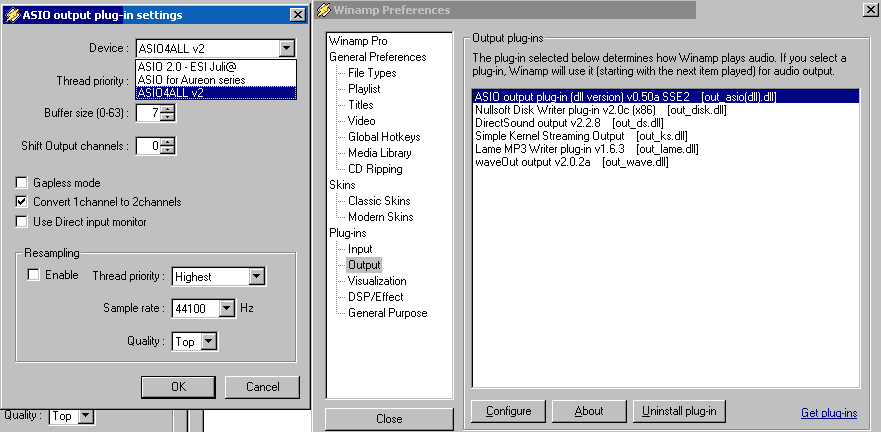
Picture
3
Problems?
Configure your ASIO4ALL Control Panel exactly as shown in Picture
1. For information about individual configuration
options, read the ASIO4ALL pdf Instruction Manual. In case of
static noise or no sound, simply click
"Load Defaults" in the ASIO4ALL Control Panel,
then restart the control panel as well as your music playback
software. Try different configuration settings in the Control
Panel.
ASIO Foobar
2000 (version 0.8.X) Installation instruction
Here we explain the audio routing via ASIO and Foobar2000
to the USB output:
(ASIO4ALL kann auch Soundkarten die ASIO Ausgabe
ermöglichen um per COAX oder TOSlink Audiodaten an den AQVOX
DA Wandler senden.)
(bitte stets aktuelle Treiber für das Mainboard bzw
USB Chipset vom PC Hersteller downloaden! alte USB Treiber= häufige
Fehlerquelle)
Hier
Treiberupdate1. Installation
ASIO4ALL - refer to above Nr. 1 WINAMP instruction2. Download and
Installation of Foobar2000
Download and store
the install-files on your desktop (just 1,5mb) www.foobar2000.org
. After doublecklicking the file, choose during the install-process
where on the harddrive partition you want to have the program,
example : C:\Programme\foobar
3. Download and
Installation of the ASIO for Foobar2000 - refer to
above Nr. 3 WINAMP, but instead download the foobar variant
of ASIO driver and copy this into X:\Programme\foobar\components
kopieren. (X is your choosen installation-drive)
Here the ASIO dll for Foobar up to Version v0.9.4.5
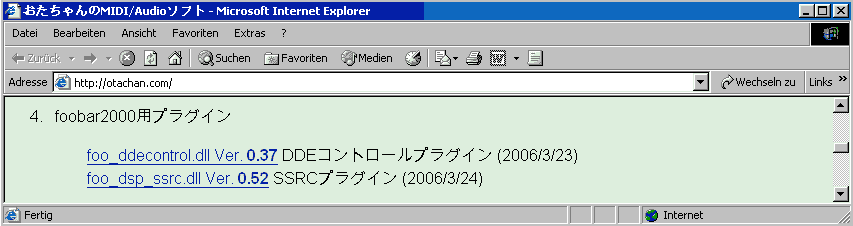
Picture
44. Foobar 2000 configure
for ASIO
Click in Foobar on Foobar2000 then on Preferences (or
STRG+P). Picture 5 here under
Playback you see all output-options.
!!ATTENTION Here in Output
you set a hook in the "Show all Options" box.
Only then the you can choose in the Drop-Down Menue "Output
data format" the "24bit fixed-point
padded to 32 bit" Outputformat. If 24bit fixed-point
padded does not work try alternatively "32bit
fixed-point".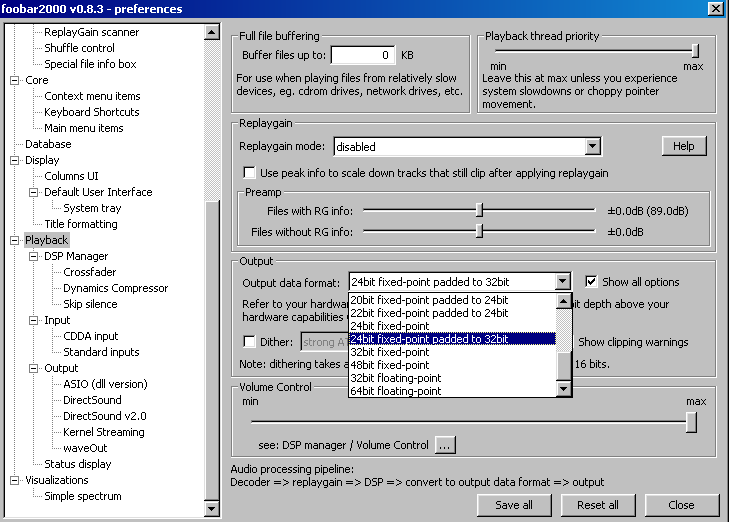
Picture
5
If everything is OK until now, you can select in the "Playback"
Undermenue "Output" ASIO.
Then, as shown in Picture
6, select from the Device drop-down Menue ASIO4ALL.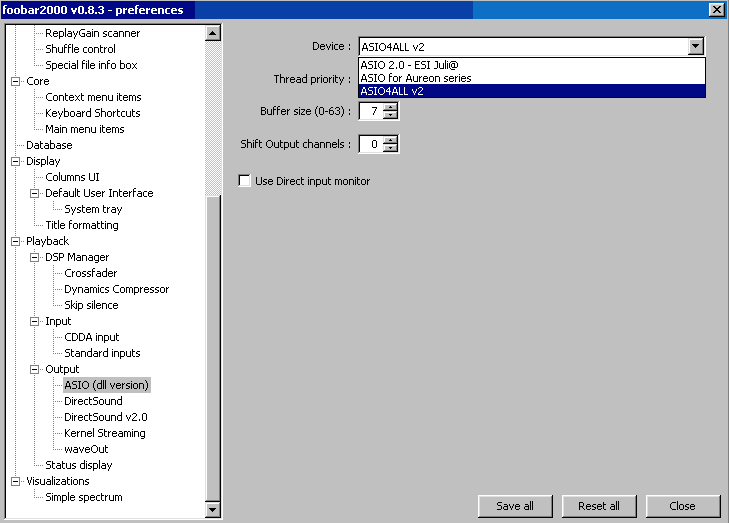
Picture
6 ver 28.11.2008
Troubleshooting:
1. FIRST download the latest version from our homepage (even if the versions-number is same)
2. Then install software - then plug in the USB-deive.
3. Stopp all running programs that are not vital, like
- WLAN - Wireless-Lan, virus-scanner, automatic software updater, automatic email-updater and so on. Please do not contact us for help regarding dropouts, crackles and the like until you did not stopped these services.
4. The AQVOX ASIO driver-installation is USB-Port-related. The USB-Audiodevice works only properly with the ASIO driver at the USB-port what was used during the ASIO driver installation. If a different USB-port should be used the ASIO Software must be un-installed. After restart of the computer the ASIO driver needs to be re-installed and during the installation the USB-Audiodevice needs to be connected with the new USB-port.
5a. audible crackles
Win: Switch off the "Intel SpeedStep" / "AMD PowerNow!" BIOS option on Windows laptops.
Use this little software: http://www.diefer.de/speedswitchxp/index.html
5b. audible crackles may also come from bad or to long USB-cables or from USB-HUBS: try to test with AQVOX USB-cables.
Also limited USB-port performance: switch in BIOS from FullSpeed 15 MBit/Sec to HighSpeed 480 MBit/Sec.
Set the driver to "internal" sample rate generation, this helps for dropout-free output.
6. Give more cpu-power to the audio/ASIO-processing:
set the Computer-Power-options to optimized for background-services:
for WinXP
START - SETTINGS - SYSTEMSETTINGS - SYSTEM
under - enhanced - SYSTEMPOWER options - on SETTINGS -
under - enhanced - under CPU or Power
OPTION: click on BACKROUNDSERVICES
Here a Screenshot as example, sorry only available in german :

7. in BIOS settings: test-wise switch off the on-board soundcard
8. Please check in your system / device-manager that the AQVOX driver appears in the USB-devicelist. Here a screenshot as example :

9. please give us a call in case of problems, a interactive phone-call solves faster problems than email
|

